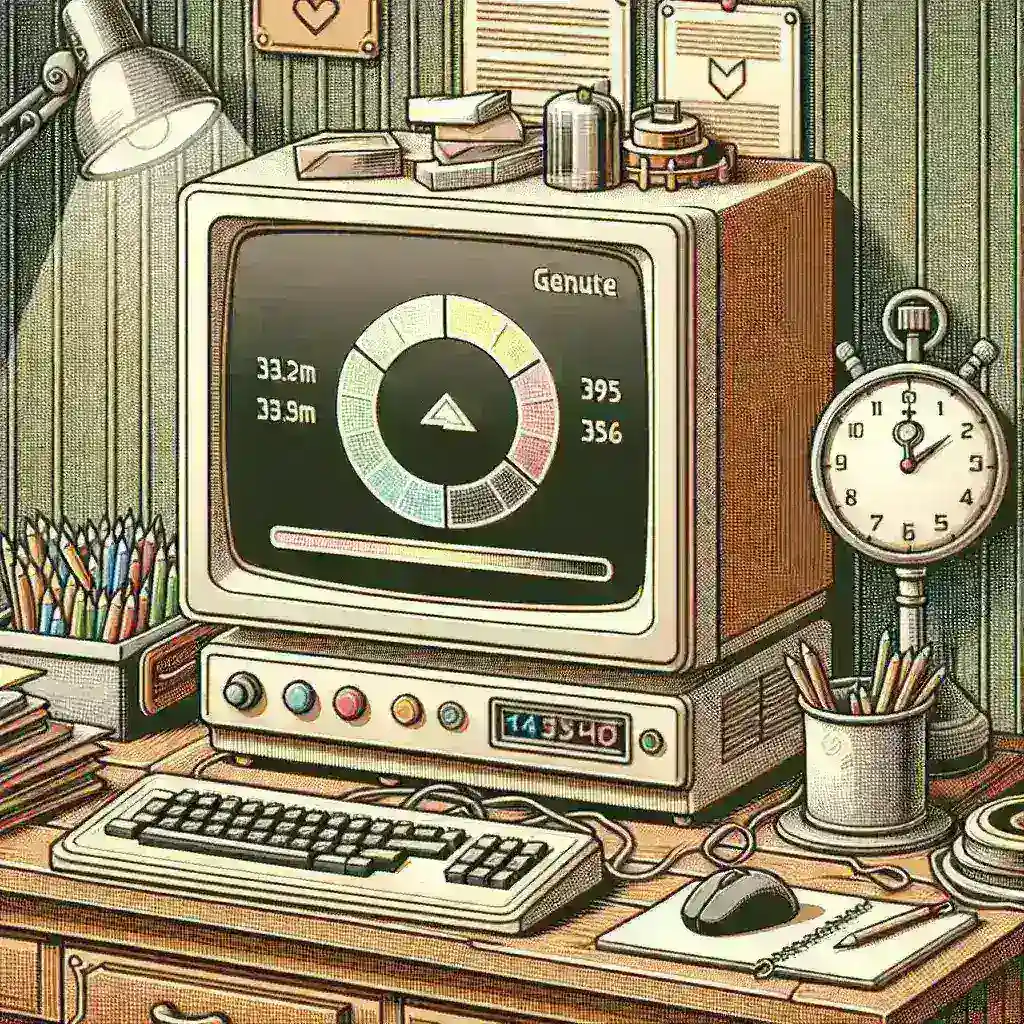Understanding the Challenge of Video Rendering on Limited Hardware
Video rendering has evolved dramatically over the past decade, with content creators pushing the boundaries of resolution, frame rates, and visual effects. However, not everyone has access to high-end workstations equipped with the latest processors and graphics cards. Many creators find themselves wrestling with the frustrating reality of rendering large video files on machines that seem to crawl at a snail’s pace.
The fundamental challenge lies in the computational intensity of video processing. When you’re working with 4K footage, complex color grading, multiple layers, and sophisticated effects, even modern computers can struggle. For those using older hardware or budget systems, the task becomes exponentially more difficult.
Hardware Optimization: Making the Most of What You Have
Before diving into software solutions, it’s crucial to optimize your existing hardware configuration. Your computer’s performance during video rendering depends on several key components working in harmony.
Memory Management and RAM Allocation
Random Access Memory (RAM) serves as the temporary workspace for your video editing software. When rendering large videos, insufficient RAM forces your system to rely on slower storage devices, creating a significant bottleneck. Most professional video editing applications require a minimum of 16GB RAM, but for large projects, 32GB or more is recommended.
To maximize your available memory, close unnecessary applications before starting a render. Disable background processes that aren’t essential to your system’s operation. Consider upgrading your RAM if possible, as this single improvement can dramatically reduce rendering times.
Storage Solutions and Drive Configuration
The type and configuration of your storage drives play a critical role in rendering performance. Traditional hard disk drives (HDDs) create bottlenecks when reading and writing large video files. If upgrading to a solid-state drive (SSD) isn’t feasible, consider using multiple drives strategically.
Implement a three-drive system: one for your operating system and software, another for source video files, and a third for rendered output. This configuration prevents drive conflicts and allows simultaneous read and write operations without interference.
Software Configuration and Settings Optimization
Your choice of video editing software and its configuration settings significantly impact rendering performance on slower machines. Understanding these options allows you to balance quality with processing speed effectively.
Choosing the Right Codec and Export Settings
Codec selection represents one of the most impactful decisions for rendering efficiency. Hardware-accelerated codecs like H.264 and H.265 can dramatically reduce processing time when your system supports them. However, older machines might benefit from less computationally intensive codecs, even if file sizes increase.
Experiment with different bitrate settings to find the optimal balance between file size and quality. Variable bitrate encoding often provides better results than constant bitrate for most applications, while requiring less processing power.
Timeline and Project Optimization Techniques
Before initiating the final render, optimize your project timeline to reduce computational load. Replace high-resolution preview files with lower-resolution proxies during editing, then relink to original files only for final output.
Disable real-time effects that aren’t necessary for the final render. Many visual effects can be pre-rendered or “baked in” to reduce the processing burden during final export.
Advanced Rendering Strategies for Resource-Constrained Systems
Professional video editors have developed numerous strategies to overcome hardware limitations while maintaining production quality standards.
Segmented Rendering Approach
Rather than attempting to render an entire project simultaneously, consider breaking large videos into smaller segments. This approach reduces memory requirements and allows you to monitor progress more effectively. Most editing software supports sequence rendering, enabling you to process individual scenes or chapters separately before combining them.
This method also provides the advantage of isolating problematic sections. If a particular segment fails to render due to resource constraints, you can adjust settings for that specific portion without affecting the entire project.
Overnight and Background Rendering
Maximize your hardware’s potential by scheduling renders during periods when the computer isn’t needed for other tasks. Modern video editing applications support background rendering, allowing you to continue working on other projects while previous work processes in the background.
Configure your system’s power management settings to prevent sleep mode during long renders. Ensure adequate ventilation and cooling, as extended processing sessions generate significant heat.
Leveraging Cloud-Based and Alternative Solutions
When local hardware proves insufficient, consider alternative rendering approaches that leverage external resources.
Cloud Rendering Services
Several companies now offer cloud-based rendering services specifically designed for video content creators. These platforms allow you to upload your project files and utilize powerful remote servers for processing. While this approach requires reliable internet connectivity and involves ongoing costs, it can be more economical than purchasing new hardware.
Popular cloud rendering services include Google Cloud Platform, Amazon Web Services, and specialized video rendering platforms. Compare pricing models, as some charge per minute of rendered content while others use subscription-based pricing.
Distributed Rendering Networks
For creators working within teams or organizations, distributed rendering networks can pool multiple computers’ resources for faster processing. Software solutions like Deadline, Royal Render, and Qube! coordinate rendering tasks across multiple machines, dramatically reducing completion times.
Workflow Optimization and Project Management
Efficient workflow design can significantly reduce the burden on slower machines while maintaining professional output quality.
Proxy Workflow Implementation
Implement a comprehensive proxy workflow from the beginning of your project. Create low-resolution copies of all source footage for editing purposes, then automatically relink to full-resolution files only during final rendering. This approach allows smooth editing on slower machines while preserving final output quality.
Most professional editing applications support automatic proxy generation and management, streamlining this process considerably.
Progressive Rendering Techniques
Rather than waiting until project completion to begin rendering, implement progressive rendering throughout your workflow. Render individual sequences as you complete them, building your final project from pre-rendered segments.
This approach provides several advantages: it distributes processing load over time, allows for quality control at each stage, and reduces the risk of losing work due to system crashes during long renders.
Troubleshooting Common Rendering Issues
Even with optimal configuration, slow machines may encounter specific challenges during video rendering. Understanding these issues and their solutions can save considerable time and frustration.
Memory and Resource Management
Monitor your system’s resource usage during rendering to identify bottlenecks. Task Manager on Windows or Activity Monitor on macOS provide real-time information about CPU, memory, and disk usage. If memory usage consistently reaches maximum capacity, consider rendering at lower resolutions or with reduced quality settings.
Implement regular system maintenance, including disk cleanup, defragmentation (for HDDs), and temporary file removal. These practices ensure optimal system performance during resource-intensive operations.
Thermal Management and System Stability
Extended rendering sessions generate significant heat, potentially causing thermal throttling or system instability. Ensure adequate case ventilation and consider underclocking your processor slightly to reduce heat generation during long renders.
Monitor system temperatures using software like HWiNFO64 or Core Temp. If temperatures consistently exceed safe operating ranges, pause rendering sessions periodically to allow cooling.
Future-Proofing Your Rendering Workflow
As video standards continue evolving toward higher resolutions and more complex formats, planning for future requirements becomes increasingly important.
Incremental Hardware Upgrades
When budget constraints prevent complete system replacement, consider strategic incremental upgrades. RAM expansion typically provides the most immediate improvement for video rendering, followed by storage upgrades and graphics card improvements.
Research your motherboard’s upgrade potential before making purchases. Understanding maximum supported RAM capacity and expansion slot availability helps prioritize upgrade decisions.
Software Evolution and Compatibility
Stay informed about software updates that might improve rendering efficiency on older hardware. Many video editing applications regularly optimize their rendering engines for better performance across various hardware configurations.
Consider alternative software solutions specifically designed for lower-powered systems. Applications like DaVinci Resolve offer powerful features while maintaining compatibility with older hardware configurations.
Conclusion: Maximizing Success with Limited Resources
Successfully rendering large videos on slow machines requires a combination of hardware optimization, software configuration, and strategic workflow design. While the process may require more time and planning than working with high-end systems, the techniques outlined above enable creators to produce professional-quality content regardless of hardware limitations.
The key lies in understanding your system’s capabilities and limitations, then adapting your workflow accordingly. Whether through proxy workflows, segmented rendering, or cloud-based solutions, multiple paths exist to achieve your rendering goals.
Remember that video rendering technology continues evolving rapidly. What seems impossible on today’s hardware may become routine with tomorrow’s software optimizations. By implementing these strategies and maintaining realistic expectations, you can continue creating compelling video content while planning for future hardware upgrades.
Success in video rendering on slower machines ultimately depends on patience, planning, and creative problem-solving. With the right approach, even modest hardware can produce impressive results that rival those created on much more expensive systems.